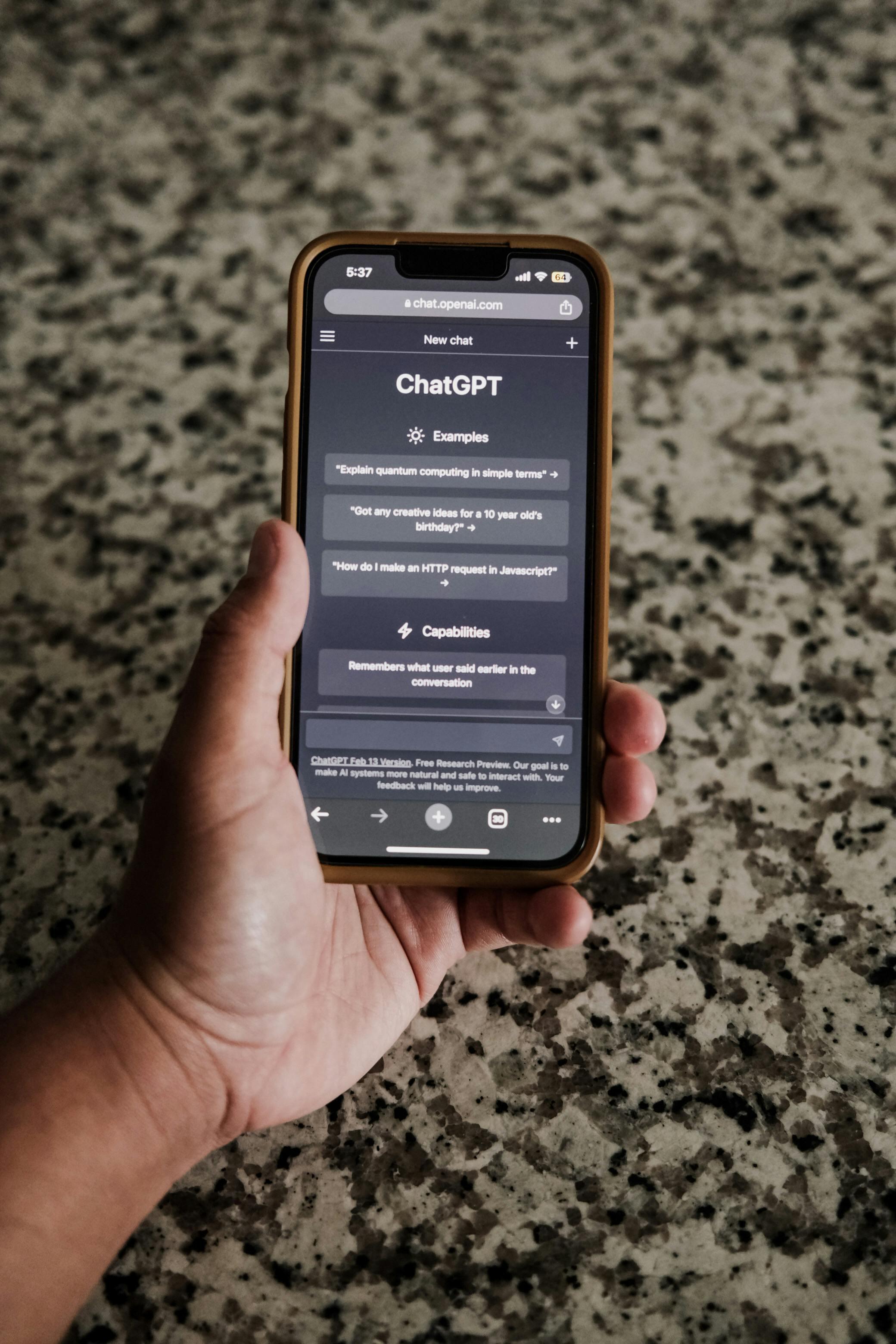
Is Your ChatGPT Chat Punctuating You to Death? OpenAI's Got a Fix!
Let's be honest, folks. We've all been there. You ask ChatGPT a simple question, expecting a clear, concise answer. Instead, you're greeted with a barrage of em dashes – those long, horizontal lines that seem to multiply like rabbits in a grammar farm. It's like ChatGPT is trying to win a punctuation competition, and you're just trying to get some information! Well, rejoice! OpenAI has heard our collective cries and rolled out a feature that lets you take control of ChatGPT's em dash obsession. This post will walk you through how to personalize your ChatGPT experience and finally banish the em dash from your digital life (or at least, significantly reduce its appearances).
The Em Dash Epidemic: Why Did It Happen?
Before we dive into the solution, let's briefly address why ChatGPT was so fond of the em dash in the first place. The em dash, while a perfectly valid punctuation mark, can sometimes be overused, especially in formal or academic writing. Think of it like a seasoning – a little adds flavor, but too much can ruin the dish. ChatGPT, trained on a vast amount of text data, likely ingested a significant amount of text that favored the em dash for various reasons – to indicate abrupt changes in thought, to set off parenthetical phrases, or simply as a stylistic choice. As a result, it adopted this stylistic quirk, often to the annoyance of its users.
The Good News: You Can Now Customize Your ChatGPT Style
OpenAI has introduced a fantastic feature that allows you to personalize ChatGPT's output style. This means you can now tell it to minimize or even eliminate the use of em dashes. Here's how to do it:
How to Tame the Em Dash: A Step-by-Step Guide
Follow these simple steps to reclaim your punctuation sanity:
- Access Your ChatGPT Settings: Log in to your ChatGPT account. Look for the settings icon (usually represented by three dots or a gear) in the bottom left corner, or at the top of the interface. Click on it.
- Navigate to 'Custom instructions': Within the settings menu, you should find an option labeled 'Custom instructions'. Click on this. This is where the magic happens!
- Enter Your Preferences: You'll be presented with a text box where you can provide instructions to ChatGPT. This is where you tell it how you want it to behave. You'll see two sections: "How would you like ChatGPT to respond?" and "What would you like ChatGPT to know about you to provide better responses?" Focus on the first section.
- Craft Your Em Dash Banishing Instructions: This is the crucial part. You need to clearly and concisely instruct ChatGPT to avoid using em dashes. Here are a few examples of prompts you can use. Experiment to find what works best for you.
- Option 1 (Gentle Approach): "Please avoid using em dashes in your responses. If an em dash is necessary, use a comma or rephrase the sentence."
- Option 2 (Direct Approach): "Do not use em dashes in your responses. Use commas, parentheses, or rewrite sentences to avoid them."
- Option 3 (Formal Approach): "Please adhere to standard punctuation conventions and minimize the use of em dashes. Employ commas, parentheses, or alternative sentence structures as appropriate."
- Save Your Instructions: Once you've entered your preferred instructions, click the "Save" button.
- Test It Out: Start a new conversation with ChatGPT and ask it a question. Observe its response. If it's still using em dashes, try refining your instructions (e.g., making them more direct or specific). It might take a few tries to get it just right.
Beyond the Em Dash: Other Customization Tips
The beauty of the custom instructions feature is that you can personalize much more than just the em dash. Here are some other ways to customize ChatGPT:
- Tone of Voice: Specify whether you want ChatGPT to be formal, informal, friendly, professional, or humorous. For example, you could write "Respond in a casual and friendly tone."
- Level of Detail: Tell ChatGPT how much detail you want in its responses. "Provide concise answers" or "Give detailed explanations" are good starting points.
- Target Audience: If you're using ChatGPT for a specific purpose, you can tell it to tailor its responses to a particular audience. For example, "Explain complex topics in a way that is easy for a child to understand."
- Preferred Formatting: You can specify how you want your answers formatted. "Use bullet points" or "Format responses as numbered lists" are helpful options.
- Specific Knowledge: You can provide ChatGPT with information or context that you want it to consider when answering your questions.
Case Study: The Frustrated Blogger and the Em Dash Overload
Let's imagine a blogger, Sarah, who uses ChatGPT to brainstorm blog post ideas. She was constantly frustrated by ChatGPT's overuse of em dashes, which made her drafts feel clunky and difficult to edit. Following the steps outlined above, Sarah entered the following instructions: "Please write in a clear and concise style. Avoid using em dashes. Instead, use commas or rewrite sentences as needed." The results were immediate! Sarah's drafts became much cleaner, easier to read, and required significantly less editing. She saved time and improved her writing workflow, all thanks to this new feature.
Troubleshooting Tips: What to Do If It's Not Working
Sometimes, even with the best instructions, ChatGPT might still slip up. Here's what to do if you're not getting the desired results:
- Be Specific: The more specific your instructions, the better. Instead of just saying "Avoid em dashes," try "Do not use em dashes. If an em dash would be used, rewrite the sentence or use a comma and a conjunction."
- Experiment with Phrasing: Try different ways of phrasing your instructions. Sometimes, a slight change in wording can make a big difference.
- Check for Conflicts: If you've provided conflicting instructions, ChatGPT might get confused. Review your custom instructions to ensure they're consistent.
- Reset and Retry: If all else fails, try resetting your custom instructions and starting over.
- Provide Feedback: If you're still encountering problems, consider providing feedback to OpenAI. They are constantly improving their models, and your feedback can help them make ChatGPT even better.
Conclusion: Taming the Text Beast and Reclaiming Your Writing
OpenAI's new customization feature is a game-changer for anyone who uses ChatGPT. By following the steps outlined in this post, you can effectively control the em dash (and other stylistic elements), tailoring ChatGPT's output to your specific needs and preferences. This not only improves the readability of the responses but also saves you time and effort in editing. So, go forth, customize your ChatGPT, and enjoy a cleaner, more enjoyable AI-powered writing experience! You are now equipped to tame the text beast and get the answers you want, without the punctuation overload. Happy chatting!
This post was published as part of my automated content series.

Comments